danieljones0094's blog
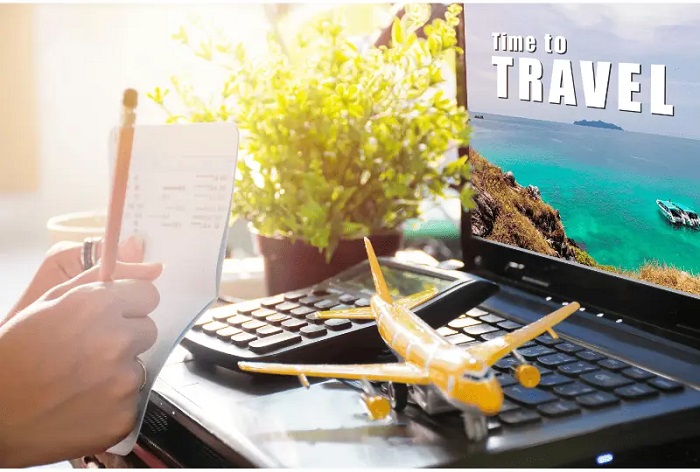
Introduction:
We have grown very dependent on our technology
devices, so it’s natural to want to take them with us when we travel. However,
traveling with phones, tablets, or laptop computers exposes them to more
threats than normal including liquid and physical damage, theft, loss, and
cyber attacks. Planes, cars, trains, and hotels are technology-hostile
environments. The following recommendations are gleaned from millions of miles
of business and personal travel as well as customer experiences.
Liquid Damage:
Don’t put a water bottle in the same backpack
or carryon as your phone, tablet, or laptop computer. Seems obvious, but we see
the consequences all the time. Water bottles are prone to leaking anyway, but
on planes, the pressure changes significantly increase the probabilities.
Don’t have drinks and your devices on airplane
seatback trays at the same time. Turbulence or someone accidentally bumping
into the seat or tray can cause liquid damage.
Liquid spills cause costly damage to devices
or outright kill them almost immediately due to short circuits or, after a time
delay, due to corrosion.
If your device was exposed to liquid and was
turned off, do not turn it on. If it was on, turn it off immediately, and don’t
turn it back on. You can wipe off the exterior, but don’t try to dry it out
with rice or a hairdryer. Do not try to test it. Bring it in as soon as
possible for a professional to try to save it.
Physical Damage:
Checked luggage is exposed to extreme handling
shocks, cold, heat, and rain. Carryon luggage falls out of overhead bins all
the time. Devices get cooked in very hot cars or used outside in bright
sunlight. When you’re travelling, before you put valuable technology anywhere,
think about its safety, and don’t expose it to unnecessary risk.
Theft:
Leaving your valuable devices unattended in
airports, cars, or hotel rooms or putting them in checked luggage is an
invitation to thieves. Keep them with you at all times, and be vigilant.
Loss:
Travelers absent-mindedly leave valuable
devices in airplanes, trains, taxis, rental cars, buses, hotels, and
restaurants. Sometimes, with significant effort and/or expense, they get them
back, and sometimes they don’t. If you’re travelling for business, your
schedule may be hectic and your surroundings unfamiliar. It’s pretty easy to
get distracted. If you’re travelling for pleasure, the whole point is to relax
in unfamiliar surroundings. It’s pretty easy to lose focus. When you’re
travelling, make a special effort to keep track of your technology.
Cyber attacks:
Using unfamiliar networks is an unfortunate
fact of life for travelers. Most public networks are not very secure. The
probability of exposure to cyber security threats is much higher when
travelling. To avoid infections and attacks, your devices should be protected
by a defense-in-depth. Check out our posts about security for more guidance.
Unless you are certain that the network that
you’re using is secure, avoid doing anything online that would expose your
sensitive information, e.g. banking or credit card transactions.
Security Scanners:
Travelers frequently question the safety of
security scanners. Security scanners use very low levels of radiation and/or
magnetic fields to detect dangerous objects and are not a significant threat.
Conclusion:
We’re all very dependent on our technology
devices, so we want them with us when we travel. Travel exposes them to more
threats. So, be careful out there. clickaway computer services is always
happy to help you keep your devices safe.
Information Source: -https://clickaway.com/how-to-travel-with-your-tech/
Threats, Risks, and Backups:
Things go
wrong. Devices fail and are subject to accidents, cyber attacks, theft, loss,
fire, and natural disasters. You can protect your devices from some of these
threats. Other threats can be mitigated but not completely eliminated.
If an
unanticipated event occurred that rendered your device unusable or unavailable,
what would you lose? Does your device store irreplaceable or costly-to-replace
data:
·
Tax,
financial, legal, or medical documents?
·
Work
products?
·
Photos,
videos, or recordings?
Maintaining
one or more current backups of your valuable data and/or entire system is a
critical security layer that can mitigate the risks associated with the threats
listed above.
Backups:
Backups are
copies of your data and/or system stored on a different device or in the cloud.
If you want
to back up a Mac, just use Apple’s Time Machine, and if you need coaching, we’d
be happy to help.
If you have
a PC, you should have a backup plan that answers the following questions:
·
What
should be backed up?
·
How
many backups should be maintained?
·
Where
should backups be stored?
·
How
frequently should backups be done?
·
Should
backups be manual, scheduled, or incremental?
·
What
tool should be used to create a backup?
The
remainder of this post will help you develop answers appropriate to your
specific situation.
What to Back Up:
If you want
to be able to restore a backup to either your failed or an identical system and
be able to use it as if nothing bad happened, then you should back up your
entire system. If, however, you just want to be able to restore your data to a
compatible system, then you should back up your data.
Number of Backups:
ClickAway
recommends that you maintain two backups – one conveniently close but still
safe and another far enough away not to be compromised by the same threat.
Where to Store Your Backup:
For a backup
to be helpful, it must still be usable when the backed-up device is not. That
means backups should be stored in a safe place that is physically separated
from the backed-up device. There are three ways to accomplish that:
1.
Store
the backup on an external device, and keep that device where a threat is very
unlikely to destroy both the original and copy,
2.
Store
the backup in the cloud using an online backup service, or
3.
Store
backups on both.
This
decision is personal. Some users just want backups to happen automatically
without their intervention, and for them, backing up to the cloud is probably
the right decision. While backups stored in the cloud are encrypted to protect
privacy, other users don’t want to give up physical control of their data or be
dependent on the internet to get their data back, and they don’t mind the
performing the backup task themselves. For them, backing up to one or more
external drives is probably the right decision.
If you
decide to back up to external drives, you should maintain two – one kept
conveniently nearby (not too close) and another kept safely farther away. One
good way to do this is by rotating consecutive backups between your two
locations.
If you
decide to back up to an external drive and to the cloud, you will maintain one
copy conveniently nearby (once again, not too close) and another in the cloud.
Backup Frequency:
Users have
different thresholds of pain regarding loss of work/changes. Can you tolerate a
month’s worth; a week; a day; or an hour? Match your backup frequency to your
threshold of pain.
Backup Process:
You can do
manual, scheduled, or incremental backups. For manual backups, you decide when
you need to initiate a backup with appropriate software. For a scheduled
backup, you pre configure appropriate software with your desired schedule, and
the software then initiates backups according to that schedule. Some offerings
implement incremental backups, and they wake up periodically and backup only
what has changed since the last backup – more efficient.
Once again,
this is a personal decision. The down-side to doing manual backups is the human
tendency to forget; if you experience an event that makes it necessary to
restore a backup but have not done one for too long, then you will lose an
unacceptable amount of work/change. The down-side to doing full scheduled
backups is the amount of time that they take to complete. There really aren’t
significant down-sides to incremental backups; that’s why Apple’s Time Machine
does incremental backups.
Backup Tools:
There are
many backup tools out there. The answers to the previous questions should guide
your tool selection. ClickAway is familiar with many tool offerings and can
help you decide.
Conclusion:
As you can
see, backup plans can be complex. This is not a one-solution-fits-all
situation. ClickAway computer
serviceswould
be happy to help you craft and implement a complete backup plan that fits your
needs and preferences.
Information Source: - https://clickaway.com/backups-why-you-need-then-and-how-to-plan-them/

